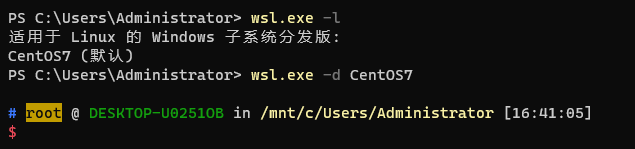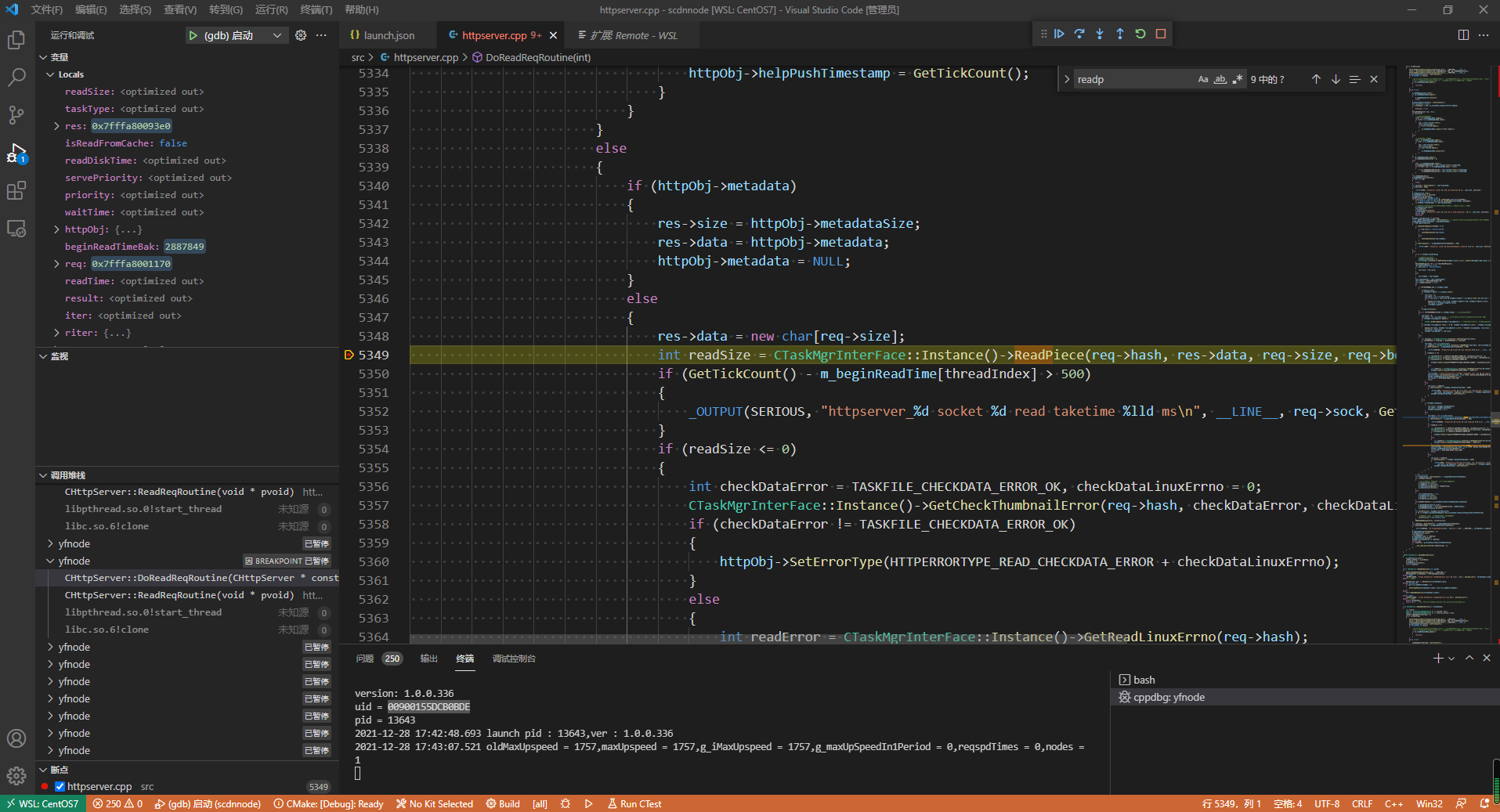Windows Subsystem for Linux(简称WSL)是一个在Windows 10上能够运行原生Linux二进制可执行文件(ELF格式)的兼容层。它是由微软与Canonical公司合作开发,其目标是使纯正的Ubuntu、Debian等映像能下载和解压到用户的本地计算机,并且映像内的工具和实用工具能在此子系统上原生运行。
使用了wsl可以丢弃VMware。
安装wsl 参考:https://docs.microsoft.com/en-us/windows/wsl/install-manual
PowerShell执行下面命令安装wsl:
1 2 3 dism.exe /online /enable-feature /featurename:Microsoft-Windows-Subsystem-Linux /all /norestart dism.exe /online /enable-feature /featurename:VirtualMachinePlatform /all /norestart
重启机器完成WSL安装并更新到WSL2。
下载WSL2 Linux kernel update package for x64 machines,并安装。
PowerShell执行下面命令设置WSL2为默认版本:
1 2 wsl --set-default-version 2
从Microsoft Store下载Windows Terminal。
设置wsl限制内存,在C:\Users\Administrator中创建文件.wslconfig,设置内容如下:
1 2 3 4 5 [wsl2] memory=5GB swap=0 localhostForwarding=true
安装Cenos 从https://github.com/wsldl-pg/CentWSL/releases下载centos,要根据你的windows10的版本下载对应的centos,您可以点击开始>输入winver回车查看到系统的具体版本信息。也可以参考:https://github.com/mishamosher/CentOS-WSL/releases/tag/7.9-2009
下载后安装即可。
1 2 3 4 5 6 7 8 9 10 11 12 yum -y install gcc gcc-c++ kernel-devel make gdb zlib-devel yum -y install zsh git // 安装oh my zsh git clone https://github.com/robbyrussell/oh-my-zsh.git ~/.oh-my-zsh cp ~/.oh-my-zsh/templates/zshrc.zsh-template ~/.zshrcchsh -s /bin/zsh // 设置zsh插件 git clone https://www.github.com/zsh-users/zsh-autosuggestions $ZSH_CUSTOM /plugins/zsh-autosuggestions git clone https://www.github.com/zsh-users/zsh-syntax-highlighting.git $ZSH_CUSTOM /plugins/zsh-syntax-highlighting plugins=(git zsh-autosuggestions zsh-syntax-highlighting) // vim ~/.zshrc git config --add oh-my-zsh.hide-dirty 1
启动Windows Terminal,进入CentOS7,进入原理如下。
CentOS7迁移 如果你要保留当前 CentOS7 的所有文件、配置、环境:
1️⃣ 导出原系统
1 wsl --export CentOS7 D:\backup\centos7.tar
2️⃣ 删除原系统
1 wsl --unregister CentOS7
3️⃣ 导入到新磁盘
1 wsl --import CentOS7 D:\WSL\CentOS7 D:\backup\centos7.tar --version 2
✅ 完成后所有文件、配置、环境变量都原封不动。
启动VScode vscode安装Remote - WSL插件。
wsl的vscode中安装C++ Intellisense插件。
在centos中的/mnt中,cd到代码工程目录,执行code .即可在vscode中打开工程,按F5开启调试,launch.json中可以设置调试信息。
1 2 3 4 5 6 7 8 9 10 11 12 13 14 15 16 17 18 19 20 21 22 23 24 25 26 27 28 #launch设置 { // 使用 IntelliSense 了解相关属性。 // 悬停以查看现有属性的描述。 // 欲了解更多信息,请访问: https://go.microsoft.com/fwlink/?linkid=830387 "version": "0.2.0", "configurations": [ { "name": "(gdb) 启动", "type": "cppdbg", "request": "launch", "program": "/mnt/e/SoftDev/scdnnode/bin/yfnode", "args": ["-p", "/"], "stopAtEntry": true, "cwd": "/mnt/e/SoftDev/scdnnode/bin/", "environment": [], "externalConsole": false, "MIMode": "gdb", "setupCommands": [ { "description": "为 gdb 启用整齐打印", "text": "-enable-pretty-printing", "ignoreFailures": true } ] } ] }
调试效果